Installing the Certificate Authority Certificate
Installation Using Mozilla's Firefox
Installation Using Microsoft's Internet Explorer
In order to access the SSL secured website on this server you need to install the Certificate Authority certificate. You will need to go to http://michael.rach.net/ca-cert.crt and download the CA Certificate. You may also use the last item "| CA Certificate |" in the navigation bar at the top of this page. After the file is downloaded, you open it by double clicking on it. Windows will ask if you want to install the certificate. Internet Explorer will respond with there is a problem with this website's security certificate. Select "Continue to this website (not recommended)."
You will then receive this screen:
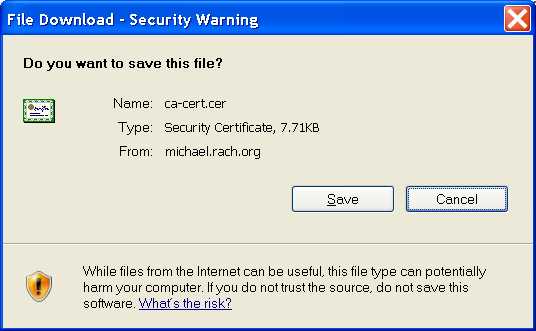
Select save. For convenience, save the certificate to the desktop. Then from the desktop screen, double click on the ca-cert.crt file. You should see:
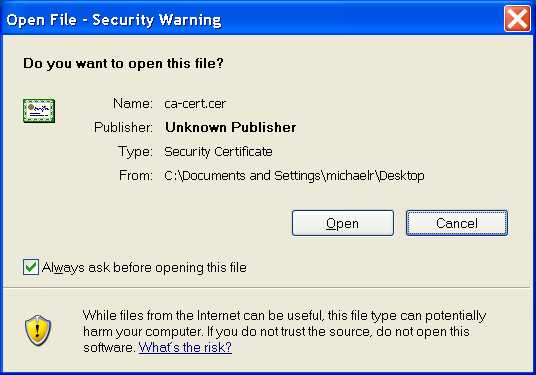
Go ahead and select Open. The following screen will appear:
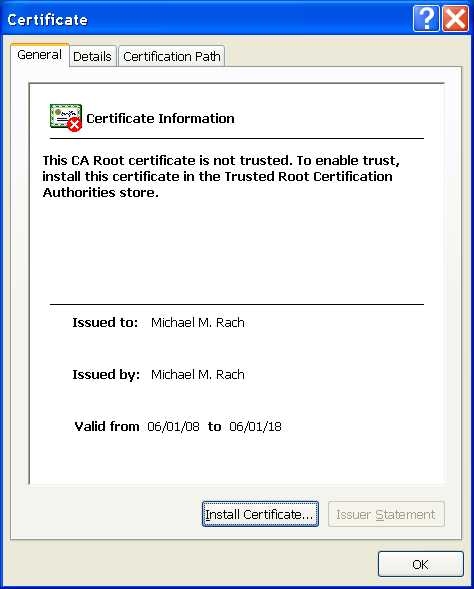
Select Install Certificate.
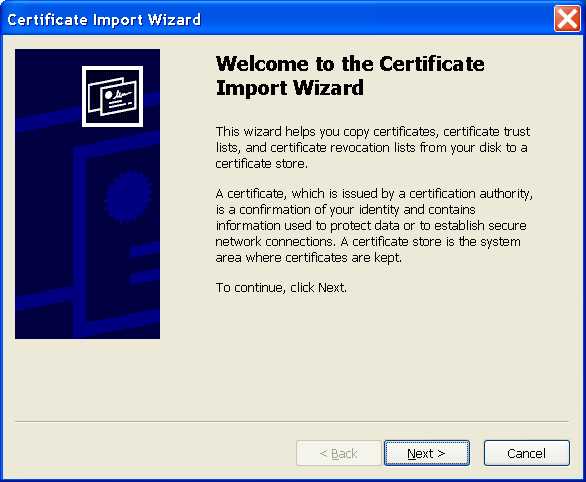
Select Next. On the next screen you need to select "Place all certificates in the following store:" and then browse the stores to select "Trusted Root Certification Authorities."
The screen should look like the one below. If it does select next.
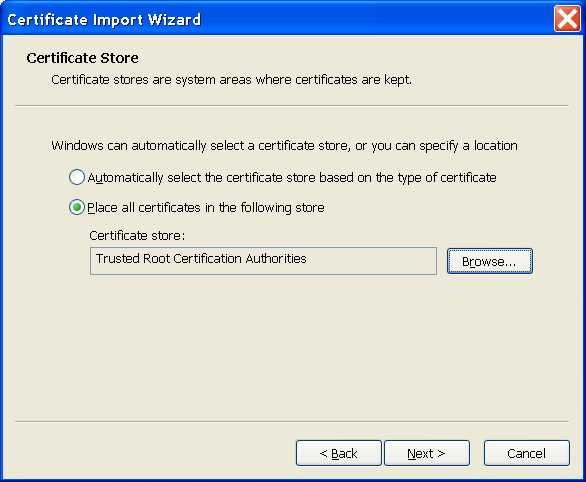
You should see the next screen. Select finish. Thankfully this is a one time operation.
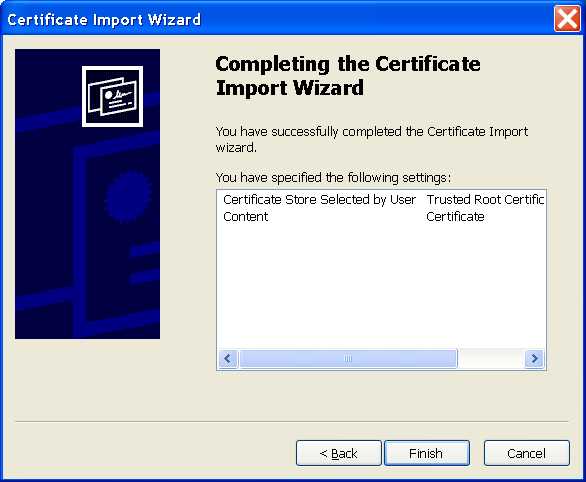
After selecting finish you will see the next screen, just select Yes. If you want to confirm the certificate's validity, this is the thumbprint: 26 d5 83 99 d2 79 f6 38 72 48 c1 75 c6 98 18 b2 f0 eb 5c df
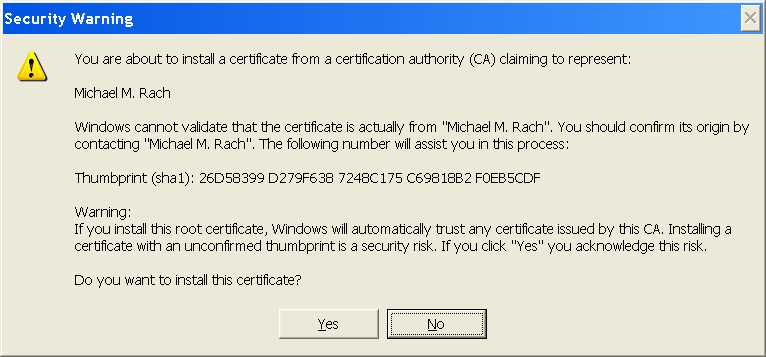
If you see the next screen you are almost complete.
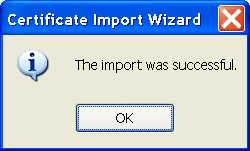
Just select OK on the Certificate window and you are done with the hard part.
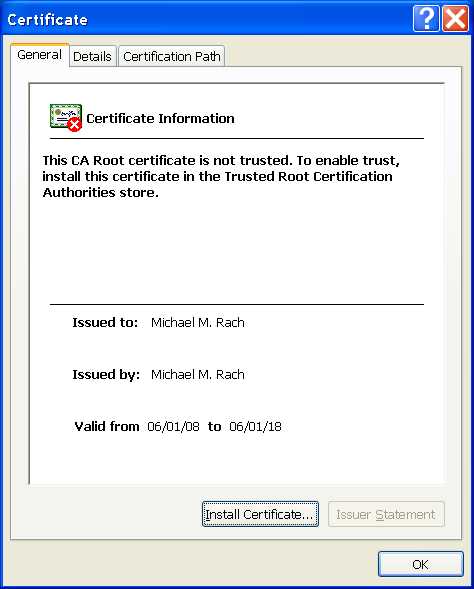
You will need to restart "Internet Explorer." You can now browse all of the secure sites on this server https://michael.rach.net/.
Installation Using Mozilla's Firefox...
...or return to Installation Using Microsoft's Internet Explorer
In order to access the SSL secured website on this server you need to install the Certificate Authority certificate. You will need to go to http://michael.rach.net/ca-cert.crt or you can select the link in the navigation header "| CA Certificate |" at the top of this page. You will see the screen below.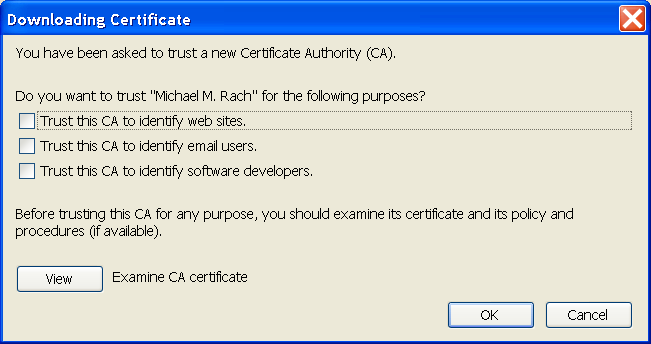
Select the "View" button to examine the CA certificate and confirm the certificate's fingerprint. The MD5 fingerprint for this certificate is: 26 d5 83 99 d2 79 f6 38 72 48 c1 75 c6 98 18 b2 f0 eb 5c df. The screen should look like this:
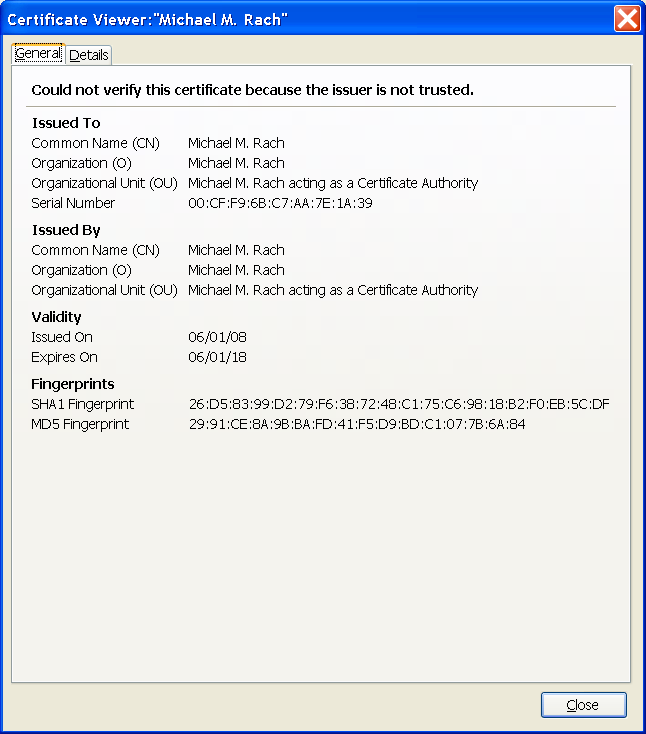
If the fingerprints match you can continue, select [Close] to return to the "Downloading Certificate" dialog box. Select all three trust options.
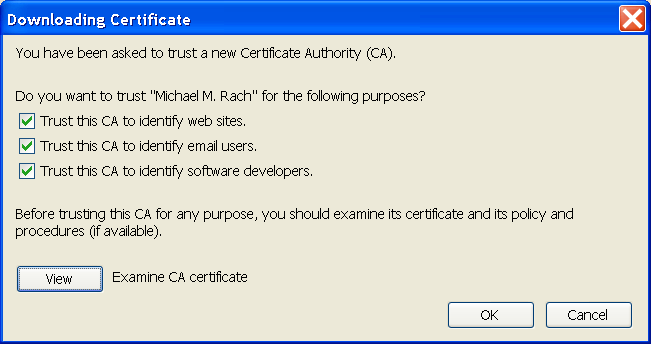
If the dialog box looks like the above image you can select [OK]. You have now installed the CA Certifcate and can access all of the web server's which use this site's certificates.